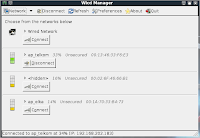|
| UBUNTU 12.10 |
Before we are upgrading our UBUNTU DESKTOP 12.04 to 12.10 version, we must have an internet connection to download file from UBUNTU update server. We can upgrade by following procedure.
- Run the update-manager -d application from the Unity Dash or a command line
- In Update Manager, click the Settings... button, and enter your password to start the Software Sources application.
- Select the sub menu Updates from the Software Sources application.
- Confirm the "Notify me of a new Ubuntu version:" option is set to "For any new version", and change it if otherwise.
- Close the Software Sources application and return to Update Manager.
- In Update Manager, click the Check button to check for new updates.
- If there are any updates to install, use the Install Updates button to install them, and press Check again after that is complete.
- A message will appear informing you of the availability of the new release.
- Click Upgrade.
- Follow the on-screen instructions.