- Search Amazon or the Ubuntu One Music Store directly from the dash or launcher.
- Use the new photos lens to view photos from your computer or from your social networks.
- Browse messages from your social networks with the Gwibber lens.
- Right click on items in the dash to see full-screen Previews with more information.
- Enter your credentials in Online Accounts to easily set up online integration for the dash, Gwibber, Empathy, and more.
- Keep track of contact information for your friends and colleagues with Contacts, your personal address book.
- Get work done in style with LibreOffice 3.6, now with new, modern presentation templates and built-in support for Ubuntu's integrated menu bar.
- Log in to remote servers from the login screen.
Wednesday, October 24, 2012
What's New in UBUNTU 12.10
Tuesday, October 23, 2012
How to Check installed Version of Linux
The following are how to know the version of some popular Linux Distro:
UBUNTU: "lsb_release -a"DEBIAN: "cat /etc/debian_version"SLACKWARE: "cat /etc/slackware-version"SUSE: "cat /etc/SuSE-release"REDHAT: "cat /etc/redhat-release"CENTOS: "cat /etc/redhat-release"FEDORA: "cat /etc/fedora-release"GENTOO: "cat /etc/gentoo-release"
Linux
Friday, May 25, 2012
Basic Linux Command
| Basic Linux Commands | |
| cat | Prints the contents of a file |
| cd | Changes directories |
| chmod | Changes file access permissions |
| cp | Copies files |
| du | Prints disk usage |
| emacs | Edits text files |
| find | Finds files by searching |
| gcc | Compiles C/C++/Fortran programs |
| grep | Searches for a string in input |
| less | Filter for paging through output |
| ln | Creates links between files |
| locate | Finds files from an index |
| ls | Lists files in the current directory |
| make | Compiles and installs programs |
| man | Displays manual pages for reading |
| mkdir | Makes directories |
| mv | Moves files |
| ps | Lists processes |
| rm | Deletes files and directories |
| ssh | Connects to other machines using a secure shell connection |
| tail | Prints the last lines of a file |
| top | Prints resource usage |
| vim | Edits text files |
| which | Prints the location of a command |
| xargs | Executes commands from its input |
Basic Linux Directories
| Basic Linux Directories | |
| Name | Description |
| / | The root directory |
| /bin | Essential commands |
| /boot | Boot loader files, Linux kernel |
| /dev | Device files |
| /etc | System configuration files |
| /home | User home directories |
| /lib | Shared libraries, kernel modules |
| /lost+found | Directory for recovered files (if found after a file system check) |
| /media | Mount point for removable media, such as DVDs and floppy disks |
| /mnt | Usual mount point for local, remote file systems |
| /opt | Add-on software packages |
| /proc | Kernel information, process control |
| /root | Super user (root) home |
| /sbin | System commands (mostly root only) |
| /srv | Holds information relating to services that run on your system |
| /sys | Real-time information on devices used by the kernel |
| /tmp | Temporary files |
| /usr | Software not essential for system operation, such as applications |
| /var | Variable data (such as logs); spooled files |
Click Here for Details....
Friday, January 6, 2012
How to update UBUNTU 11.10
 After installing UBUNTU for my ACER Aspire 4752, i want to update this Operating System package to secure and completing my UBUNTU. These are simple step to updating UBUNTU 11.10
After installing UBUNTU for my ACER Aspire 4752, i want to update this Operating System package to secure and completing my UBUNTU. These are simple step to updating UBUNTU 11.10- Click "Dash Home" launcher on the left top desktop
- Type "update" on the search box
- We can show "update manager" on the search result
- Click "update manager"
- Choose package, and click "install updates"
- After the update and installing process finish, click close
- Sometimes updating process need restart or reboot system, so you i suggest to do that.
Thanks Click Here for Details....
Sunday, June 26, 2011
How to display the "run" on the Start menu in Windows 7
 This is my next tips and tricks for windows 7 user. To access or running some feature in windows 7, we can use "run" feature to launch the program. For example we want to running "msconfig" feature, we can run it from "run" by typing "msconfig" in run menu. In default setting windows 7, "run" menu not show in windows 7 start menu.
This is my next tips and tricks for windows 7 user. To access or running some feature in windows 7, we can use "run" feature to launch the program. For example we want to running "msconfig" feature, we can run it from "run" by typing "msconfig" in run menu. In default setting windows 7, "run" menu not show in windows 7 start menu.The following are simple step to show "run" menu in windows 7 start menu:
- Right click on windows 7 icon on left bottom of desktop
- Click "Properties"
- On "Start Menu" tab click "Customize"
- Scroll down cursor and find "Run command"
- Tick "Run command"
- Click "OK" on the right bottom
- Click "OK" on the "Taskbar and Start Menu Properties"
- Now to access "run" menu, click windows 7 start menu, find "run" and click it
Monday, June 6, 2011
How to disable admin user name in Joomla
 To avoid someone login to our joomla website with admin username (default super administrator username in joomla) , we can disable or deactivated admin user name in joomla administrator page.
To avoid someone login to our joomla website with admin username (default super administrator username in joomla) , we can disable or deactivated admin user name in joomla administrator page.In this post i will show how to disable or deactivated admin user name.
- Go to joomla page administrator login with default super administrator user name : admin and it's password
- Go to user manager
- Create another SUPER ADMINISTRATOR user name with new password
- After new SUPER ADMINISTRATOR user name and password created, logout from that page
- Login again with new SUPER ADMINISTRATOR username and password
- Go to user manager
- Down grade admin user name to administrator level or other under super administrator level
- Disable admin user name by clicking thick icon in the "enable" column
- Now our admin user name in Joomla has been disabled or deactivated
Monday, September 20, 2010
How to repair "error loading feed data" in Joomla 1.5
 After completing Joomla 1.5 installation process, we usually going to the Joomla administrator page. But when I go to an administrator page joomla 1.5, page load very slow, and after it finish loading page, there is an error message "Error loading feed data". In this installation process, i also installing Joomla 1.5 sample data. After googling for a while, i found how to repair these errors. Here are the steps:
After completing Joomla 1.5 installation process, we usually going to the Joomla administrator page. But when I go to an administrator page joomla 1.5, page load very slow, and after it finish loading page, there is an error message "Error loading feed data". In this installation process, i also installing Joomla 1.5 sample data. After googling for a while, i found how to repair these errors. Here are the steps:- Go to page administrator
- Go to Extensions, then click on the module manager
- Then select the pages / tabs administrator
- Find a module "Joomla! Security Newsfeed"
- Then disable the module
Thanks.
Wednesday, March 10, 2010
How to Setting IP address in Bactrack 4 using Wicd Network Manager
 I have 1 ethernet card and 1 USB wireless LAN in my Backtrack 4 PC, so to connecting them to my network i must setting IP address for each other. This my step to setting IP address by using Wicd Network Manager:
I have 1 ethernet card and 1 USB wireless LAN in my Backtrack 4 PC, so to connecting them to my network i must setting IP address for each other. This my step to setting IP address by using Wicd Network Manager:1. Open Konsole by clicking it's icon on the bottom, or click backtrack icon and click system and then click "Konsole-Terminal Program"
2. Type "/etc/init.d/wicd start" and press enter
3. Click Backtrack icon on the bottom left of desktop
4. Go to Internet and click Wicd-Network Manager
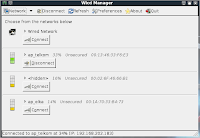
5. To setting ip address for wire connection, click wired network
6. To setting ip address for wireless connection, click one of access point name
7. To set an static ip address and static DNS for wire or wireless click "advanced setting" and type ip address (don't forget to click "OK" :) )
8. Now we can connect to our network and happy browsing Click Here for Details....
Tuesday, March 9, 2010
How to Install Opera Browser in Backtrack 4
 After installing Backtrack 4 in my PC, i want to get another web browser for my backtrack 4. As default using Mozilla Firefox and Konqueror web browser. I want to install OPERA web browser in my Backtrack, so as usually i am trying to find Opera installer for Linux Ubuntu by asking GOOGLE (Backtrack 4 is UBUNTU based). I found this link and download opera installer file. File name : opera_10.10.4742.gcc4.qt3_i386.deb and file size is: 12.8 MB.
After installing Backtrack 4 in my PC, i want to get another web browser for my backtrack 4. As default using Mozilla Firefox and Konqueror web browser. I want to install OPERA web browser in my Backtrack, so as usually i am trying to find Opera installer for Linux Ubuntu by asking GOOGLE (Backtrack 4 is UBUNTU based). I found this link and download opera installer file. File name : opera_10.10.4742.gcc4.qt3_i386.deb and file size is: 12.8 MB.1. Open Konsole by clicking it's icon on the bottom, or click backtrack icon and click system and then click "Konsole-Terminal Program"
2. Find Opera installer file
3. Type "dpkg --install opera_10.10.4742.gcc4.qt3_i386.deb" and press "enter"
and this process will appear
4. After installing process finish go to backtrack icon, and click internet and go to opera web browser
5. Opera web browser is running now
That's all
Click Here for Details....
Tuesday, January 26, 2010
How to Setting IP address in Backtrack 4
 Linux Back Track 4 already released, as a beginner in Back Track i want to set my ip address for ethernet card. In windows operating system we can edit our ip address through GUI (graphical user interface), but in Back Track i can not do that.
Linux Back Track 4 already released, as a beginner in Back Track i want to set my ip address for ethernet card. In windows operating system we can edit our ip address through GUI (graphical user interface), but in Back Track i can not do that.After searching back track tutorial for beginner, i found that in back track we can set ip address by using command line in console.
- Click Back Track icon on the left bottom of desktop (or click quick launch konsole)
- Type "ifconfig eth0 192.168.1.5" and press "enter" (this mean we set ip address 192.168.1.5 for ethernet card)
- Type "route add default gw 192.168.1.1" and press "enter" (this mean we set default get way 192.168.1.1 for this ethernet, and this is depend on our network)
- Type "echo nameserver 202.134.0.155 > /etc/resolve.conf" and press enter (this mean we set dns server ip address with: 202.134.0.155, and this is depend on our ISP)
- If finish we can check our connection by pinging our getway (in this example "ping 192.168.1.1") if this connection OK, we can see "64 bytes from 192.168.1.1: icmp_seq=1 ttl=254 time=0.961 ms" appear in our console. Time in ms depend on our network.
Click Here for Details....
Monday, December 28, 2009
How To Enable and Disable Windows Features in Windows 7 (seven)
 This is another tricks for windows 7 (seven) users. In recently windows edition we called enable and disable windows feature with "add/remove windows component". In windows 7 (seven) we can customize ours with following next step:
This is another tricks for windows 7 (seven) users. In recently windows edition we called enable and disable windows feature with "add/remove windows component". In windows 7 (seven) we can customize ours with following next step:- Click Windows icon on left bottom of screen
- Go to "Control Panel"
- Click "Programs"
- Click "Turn Windows Features on or off"
- Select windows feature that you want to enable or disable by clicking on check box
- Clear check box means disable features, filled box means that only part of the feature is turn on, and check on check box means enable features
- Don't forget to click "OK" to save your option
These are windows 7 (seven) features:
- Games
- Indexing Service
- Internet Explorer 8
- Internet Information Services
- Internet Information Services Hostable Web Core
- Media Features
- Microsoft .NET Framework 3.5.1
- Microsoft Message Queue (MSMQ) Server
- Print and Document Services
- RAS Connection Manager Administration Kit (CMAK)
- Remote Differential Compression
- RIP Listener
- Services for NFS
- Simple Network Management Protocol (SNMP)
- Simple TCPIP services (i.e. echo, daytime etc)
- Subsystem for UNIX-based Applications
- Tablet PC Components
- Telnet Client
- Telnet Server
- TFTP Client
- Windows Gadget Platform
- Windows Process Activation Service
- Windows Search
- Windows TIFF IFilter
- XPS Services
- XPS Viewer
Click Here for Details....
Sunday, December 20, 2009
Windows Logo Key Keyboard Shortcut for Windows 7 (seven)
These are windows 7 (seven) keyboard shortcut to simplified working in windows 7 (seven).(Only for windows logo key keyboard shortcut)
2. Windows logo key + Pause : Display the System Properties dialog box.
3. Windows logo key + D : Display the desktop.
4. Windows logo key + M : Minimize all windows.
5. Windows logo key + Shift + M : Restore minimized windows to the desktop.
6. Windows logo key + E : Open Computer in windows explorer
7. Windows logo key + F : Search for a file or folder.
8. Ctrl + Windows logo key + F : Search for computers (if you're on a network).
9. Windows logo key + L : Lock your computer or switch users.
10. Windows logo key + R : Open the Run dialog box.
11. Windows logo key + T : Cycle through programs on the taskbar.
12. Windows logo + number :Start the program pinned to the taskbar in the position indicated by the number. If the program is already running, switch to that program.
13. Shift + Windows logo key + number : Start a new instance of the program pinned to the taskbar in the position indicated by the number.
14. Ctrl + Windows logo key + number : Switch to the last active window of the program pinned to the taskbar in the position indicated by the number.
15. Alt + Windows logo key + number : Open the Jump List for the program pinned to the taskbar in the position indicated by the number.
16. Windows logo key + Tab : Cycle through programs on the taskbar by using Aero Flip 3-D.
17. Ctrl + Windows logo key + Tab : Use the arrow keys to cycle through programs on the taskbar by using Aero Flip 3-D.
18. Ctrl + Windows logo key + B : Switch to the program that displayed a message in the notification area.
19. Windows logo key + Spacebar : Preview the desktop.
20. Windows logo key + Up Arrow : Maximize the window.
21. Windows logo key + Left Arrow : Maximize the window to the left side of the screen.
22. Windows logo key + Right Arrow : Maximize the window to the right side of the screen.
23. Windows logo key + Down Arrow : Minimize the window.
24. Windows logo key + Home : Minimize all but the active window.
25. Windows logo key + Shift+Up Arrow : Stretch the window to the top and bottom of the screen.
26. Windows logo key + Shift + Left Arrow or Right Arrow : Move a window from one monitor to another.
27. Windows logo key + P : Choose a presentation display mode.
28. Windows logo key + G : Cycle through gadgets.
29. Windows logo key + U : Open Ease of Access Center.
30. Windows logo key + X : Open Windows Mobility Center.
 : Windows Logo Key
: Windows Logo KeySource Click Here for Details....
Wednesday, October 28, 2009
Lite Facebook
 In lite facebook, we can not use chat and another application as usually. We can only upadate status, and see picture from our friend. So, it's useful for facebook users in slowly internet connection.
In lite facebook, we can not use chat and another application as usually. We can only upadate status, and see picture from our friend. So, it's useful for facebook users in slowly internet connection.Click Here for Details....
Tuesday, October 20, 2009
Troubleshooting "Blue Screen of Death" on Laptop Compaq Presario V3803TU
 On May 2009 i am posting about how to install windows xp on Compaq Presario V3803TU (complete tutorial with nlite), now i want to post about how to solve "blue screen of death" on this laptop. One of my office Compaq Presario V3803TU laptops still problem till this morning. In the middle of installing windows xp process, there is a blue screen error appear.
On May 2009 i am posting about how to install windows xp on Compaq Presario V3803TU (complete tutorial with nlite), now i want to post about how to solve "blue screen of death" on this laptop. One of my office Compaq Presario V3803TU laptops still problem till this morning. In the middle of installing windows xp process, there is a blue screen error appear.Click Here for Details....
Friday, July 10, 2009
How to make screenshot in windows 7
 Windows 7 have a good tool to creating a screenshot or to capture an image on desktop, and it's called snipping tool. If we are make tutorial, we need this tool to explain step by step our tutorial with an image. Good tutorial usually included image on the explanation, so everyone can understand tutorial by look at an image (screenshot).
Windows 7 have a good tool to creating a screenshot or to capture an image on desktop, and it's called snipping tool. If we are make tutorial, we need this tool to explain step by step our tutorial with an image. Good tutorial usually included image on the explanation, so everyone can understand tutorial by look at an image (screenshot).3. Click "Accessories"
4. Click "Snipping Tool"
5. Click and drag cursor around the area you want to capture
6. Click "File" and go to "Save As"
7. Choose location of picture file
8. Give the name of picture, select file type of the picture
9. Click "Save"
These are the result of snipping tool:
1. Windows snip
 2. Rectangular snip
2. Rectangular snip
4, Free-form snip
 Click Here for Details....
Click Here for Details....
Friday, June 26, 2009
how to create partition in windows 7 (tips and tricks)
For windows 7 we can use this tips and tricks to create hard disk partition
1. Click Windows icon (at bottom left of monitor)
2. Click Control Panel
3. Click System and Security
4. Click Administrative Tools
5. Double Click Computer Management
6. Click Disk Management



14. Assign drive letter for partition, and click next

I hope this tutorial can help everyone to create partition in window 7
Thursday, June 18, 2009
How to submit website to Bing search engine (Tips and Tricks)
Click Here for Details....
Monday, June 15, 2009
Create your own name on facebook (Facebook Tips and Tricks)
2. Open new tab or new windows on your web browser
3. Open http://www.facebook.com/username in address bar
4. Choose name from facebook suggestion or type your own name to get your own link
5. If link created, it must be like this: http:www.facebook.com/yourname
Sunday, June 14, 2009
How to Enable Google Webmasters Tools for blogger in blogspot (1)
2. In the bottom of page, go to "Tools and Resources"
3. Click "Webmasters Tools"
4. Click "Enable Webmasters Tools" button
5. Now your blog already verified by google webmasters tools
Click Here for Details....



